- Museum School 25
- Remote Learning
-
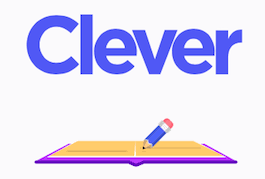
Remote Learning steps for Students
If you have a loaner laptop from the district the username name is: ypsloaner The password is: Spring2020 Please make the S capital
If you are accessing Virtual Learning at home with Microsoft Teams/Microsoft Office here are the steps
1. Log into https://clever.com/
2. Go to the upper right - hand side and click 'Log In As Student'
3. Click 'Log in with LDAP'
4. Your username is your student Id and the @yonkerspublicschools.org
Example: 456783@yonkerspublicschools.org
5. Your Password is your birthday.
Example- September 5, 2003
You will type in 09052003
*Students will have good manners during for Remote Learning
*Information About Benchmark, Our New Reading Program-Benchmark
*Information About Clever
*Information About Microsoft Teams and Outlook
***IMPORTANT***
ATTENDANCE WILL BE TAKEN EVERY MORNING AT OUR 8:35 A.M. PLEASE BE ON TIME!
-

Virtual Learning Expectations:
1. Create a quiet space free of distractions to participate in lessons and work independently.
2. Sign into your classes daily at your scheduled times - keep connected. Excessive absences from lessons will impact your grades.
3. Participate in lessons - ask questions and make observations.
4. Cameras must be on at all times. I must be able to see your face.
5. Mics will be off unless you are called on, raise your hand or a special activity/discussion is taking place.
Work Expectations:
1. Assignments must be handed in at the date/time they are due. If there are unforeseen circumstances, please let me know ahead of time so that I am aware and can work with you.
2. Homework and classwork is expected to be completed.
3. Do not wait until the last minute to study for tests/quizzes.
5. Most importantly, always do your best and don't be afraid to make mistakes! We will work together to help you improve.
*Note: The Yonkers Public Schools Code of Conduct will be enforced during remote learning.
-
Everything You Need to Know About Benchmark
-
We have a new reading program this year called Benchmark, which is replacing Journeys. For our grade level, we will be using Benchmark Advance. The Benchmark app can be found on Clever.
To access Benchmark:
- Login to Clever at www.clever.com.
- Go to the upper right-hand side and click 'Log In As Student.'
- Click 'Log in with LDAP.'
- Your username is your 6-digit Student ID @yonkerspublicschools.org. Example: 879045@yonkerspublicschools.org
- Your password is your birthdate. It should be entered as MMYYYY. Example: 092009
- Click the Benchmark app then click Benchmark Advance.
Please familiarize yourselves with Benchmark by watching this video and navigating Benchmark at home.
Video: Benchmark Advance and Benchmark Adelante Overview
-
-
Everything You Need to Know About Microsoft Teams
-
Microsoft Teams will be used instead of Google Classroom and Zoom. It is being used district-wide.
To access Microsoft Teams:
- Log in to portal.office.com.
- Click Sign In.
- Your username is your 6-digit Student ID @yonkerspublicschools.org. Example: 879045@yonkerspublicschools.org
- Your password is your birthdate. It should be entered as MMDDYYYY. Example: 09062009
- This will take you to your Landing Page with all of the Microsoft apps.
*Note: Outlook is your email. This is where you will receive all emails from your teachers.
- Click 'Teams.'
Microsoft Teams will be used:
*to access assignments
*to take notes during a lesson/working independently
*to access quizzes/assessments
*to participate in video conferences/live lessons
Please familiarize yourselves with Teams by watching these videos and navigating Teams at home.
Video #1: How to Log In to Office 365 and Microsoft Teams
https://www.youtube.com/watch?v=1wOrS9hJKto&feature=youtu.be
Video #2: Student and Parent Guide to Microsoft Teams
https://www.youtube.com/watch?v=SemjM2fHV2Q
Video #3: Student's Guide to Completing Assignments
-
-

Nearpod will be used to conduct and support live lessons from the teacher
To access Nearpod:
Nearpod will be used:
*to watch instructional videos for all subject areas
*to assist in research for projects
*to take virtual field trips
*during lessons to helps students build a foundation in a concept being taught and to reinforce skills
All Nearpod lessons can be accessed with a specific code that the teacher will provide to the students.
You can familiarize yourself with these youtube videos
Video #1: What is Nearpod?
https://www.youtube.com/watch?v=cYVHSAqEeMM
Video #2: How Students Join a Nearpod Lesson
https://www.youtube.com/watch?v=Olpzmdhl79g
Video #3: How to Use Nearpod as a Student







