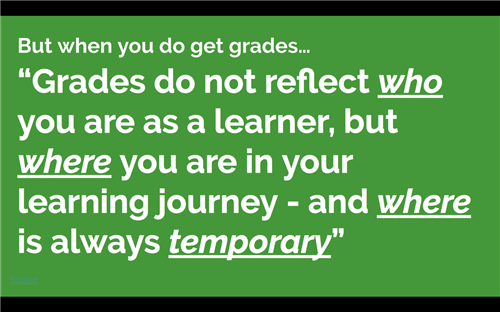- Westchester Hills School 29
- Class Blog/Announcements
-
THURS. 6/11: "GRADING DAY"
Posted by WILLIAM CONSIGLIO on 6/11/2020
#TeacherAtWork #GradingDay
-
WED. 6/10: LAST CALL FOR Q4 WORK!
Posted by WILLIAM CONSIGLIO on 6/10/2020 10:30:00 AM
NEW, "ULTIMATE DEADLINE": Now accepting late work through END OF DAY TODAY. Work submitted after TODAY 11:59 P.M. WILL NOT BE ACCEPTED. Grades are due end of week! Thank you in advance for your understanding.
Q4 "CHEAT SHEET": To pass Q4, all students must complete is 2 weeks' worth of Habit Trackers. See post on 5/29 for assignment details, examples of what it can look like & more!
"Mr. C., am I missing anything?"... CHECK THE POWERSCHOOL APP! Complete directions how to access were posted this past Mon. 6/8 (see below). Check the Powerschool app to check your grade status & if you are missing any assts....THAT'S EXACTLY WHY IT'S THERE!
Gradebook was updated approx. 48 hrs. ago. If something doesn't seem right in your gradebook (i.e. an asst. you submitted was not graded), PLEASE GET IT TO ME ASAP, so we can update & get you the proper grade!
a) In your class' Google Classroom folder titled "LATE WORK: FRI. MAY 29-WED. JUNE 10*, or
b) Email it to me: wconsiglio@yonkerspublicschools.org (do not send to the gmail address associated with this account).
Let's finish the school year strong together!
-
TUES. 6/9: "ULTIMATE DEADLINE"; Q4 "CHEAT SHEET"!
Posted by WILLIAM CONSIGLIO on 6/9/2020 9:30:00 AM
NEW, "ULTIMATE DEADLINE": Now accepting late work through tomorrow/Wednesday, 11:59 p.m. Work after tomorrow/Wed. 11:59 p.m. WILL NOT BE ACCEPTED. Grades are due end of week! Thank you in advance for your understanding.
Q4 "CHEAT SHEET": To pass Q4, all students must complete is 2 weeks' worth of Habit Trackers. See post on 5/29 for assignment details, examples of what it can look like & more!
"Mr. C., am I missing anything?"... CHECK THE POWERSCHOOL APP! As recent as yesterday (see post below), check the Powerschool app to check your grade status & if you are missing any assts....THAT'S EXACTLY WHY IT'S THERE!
Gradebook was updated this past Sunday night. If something doesn't seem right in your gradebook (i.e. an asst. you submitted was not graded), PLEASE GET IT TO ME ASAP, so we can update & get you the proper grade!
a) In your class' Google Classroom folder titled "LATE WORK: FRI. MAY 29-WED. JUNE 10*, or
b) Email it to me: wconsiglio@yonkerspublicschools.org (do not send to the gmail address associated with this account).
Let's finish the year strong together!
-
MON. 6/8: THIS IS IT!
Posted by WILLIAM CONSIGLIO on 6/8/2020 10:30:00 AM
TODAY IS THE LAST DAY TO TURN IN OWED WORK FOR Q4!
See post below from Thurs. 6/4 for comprehensive Q4 info, including assignments, Google Classrom codes, how to submit work* & more!
*Make sure submit any work in this week's late folder in your class' Google Classroom titled "LATE FOLDER: FRI. 5/29-MON. 6/8"!
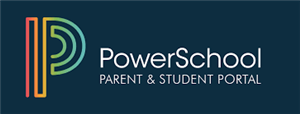
POWERSCHOOL STUDENT/PARENT PORTAL: HOW TO ACCESS
Please see below for link to basic info to see how students & parents can view their personal grades for Health class in our online gradebook program, via YPS' Parent/Student Portal! It is a great tool that enables students to stay better tuned to their progress/status in our class! When it comes to your child's grades, "My gradebook is Your gradebook"!
*If having trouble accessing, there are trained professionals in our Tech Support Dept. who can help. Please contact them directly so they can help get you the help you need: ParentPortal@yonkerspublicschools.org
LINK TO ACCESS: https://www.yonkerspublicschools.org/parentportal
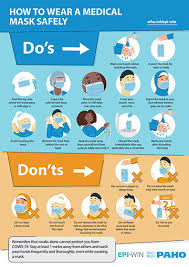
NO WORK IS NEEDED FOR THIS....BUT I HOPE YOU READ IT & APPLY IT FOR YOURSELF & THOSE YOU CARE ABOUT :-)
Make HABITS of the above!
-
FRI. 6/5: CATCH UP DAY
Posted by WILLIAM CONSIGLIO on 6/5/2020 1:00:00 PM
See post below from Thurs. 6/4 for comprehensive Q4 info, including assignments, Google Classrom codes, how to submit work & more!
I hope you take advantage of this opportunity.
More importantly, I hope you & your loved ones continue to stay safe, including if you are protesting the unimaginable death of Mr. George Floyd. If so, please do so peacefully, carefully (mask, distance & wash sanitize when can, etc.)....and consider me with you :-)
-
THURS. 6/4 - Q4 WORK ULTIMATE DEADLINE: THIS MONDAY 6/8
Posted by WILLIAM CONSIGLIO on 6/4/2020 9:15:00 AM
LAST DAY WILL ACCEPT Q4 WORK IS THIS COMING MONDAY 6/8, 11:59 PM.
WHY? GRADES ARE DUE SHORTLY AFTER THAT. AFTER RECEIVE ALL STUDENTS' (GREAT) WORK, MUST THEN GRADE ALL WORK. THEN MUST ENTER ALL STUDENTS FINAL GRADES.....THESE THINGS TAKE TIME :-)
LIST OF Q4 WORK
Habit Plan
Habit Tracker Week #1*
Habit Tracker Week #2*
James Clear Habits Video Review
*See post on 5/29 for assignment details, examples & more!
For Habit Plan & James Clear Habits Video assts., visit your class' Google Classroom.
If you STILL need the code for your class' Google Classroom, they are below, along with simple instructions how to join.
*CRITICAL*
ABOVE ALL ELSE - MAKE SURE TO TURN IN/SUBMIT IN YOUR CLASS' GOOGLE CLASSROOM! AS REVIEWED COUNTLESS TIMES BEFORE, UNLESS YOU HAVE SPECIAL PERMISSION FROM ME (JUST 3-4 STUDENTS), ASSIGNMENTS NOT PLACED IN THE CORRECT FOLDER IN OUR GOOGLE CLASSROOM WILL NOT RECEIVE FULL CREDIT, OR EVEN WORSE, NOT BE FOUND/LOST!
If needed, see below for step by step instructions.
GOOGLE CLASSROOM: How to Turn In an Assignment: DIRECTIONS WITH SCREENSHOTS
Source: https://support.google.com/edu/classroom/answer/6020285?co=GENIE.Platform%3DDesktop&hl=en
-
Go to classroom.google.com and click Sign In.
Sign in with your Google Account. For example, you@yourschool.edu or you@gmail.com. Learn more.
- Click the class
Classwork
the assignment.
- To attach an item:
- Under Your work, click Add or create
select Google Drive
, Link
, or File
.
- Select the attachment or enter the URL for a link and click Add.
Note: You can't attach a file you don't own.
- Under Your work, click Add or create
- To attach a new doc:
- Under Your work, click Add or create
select Docs
, Slides
, Sheets
, or Drawings
.
A new file attaches to your work and opens. - Click the file and enter your information.
Note: You can attach or create more than one file.
- Under Your work, click Add or create
- Click Turn In and confirm.
The status of the assignment changes to Turned in.
GOOGLE CLASSROOM: How to Turn In an Assignment: DIRECTIONS VIA VIDEO
https://www.youtube.com/watch?v=FcA0Epv8CIk
*Does not need to be in Chrome browser
**If turning in the assignment late & don't see in the class stream, click on top where says "Classwork".
REMIND & GOOGLE CLASS CODES
REMIND MESSAGES are simple, text-based messages we will use to announce a new homework assignment, class updates, etc. It is anonymous: Teachers do not have access to your personal phone number, and vice versa.HOW JOIN REMIND? It's simple! Message the number 81010, then enter your child's class code below. Instantly, you'll receive a confirmation that you've joined, then moving forward, you'll be in the class loop!SCHOOL 328-2: @afha378-1: @e9ccc37-2: @f82fk97-1: @efd22b7SCHOOL 29
GRADE 7: @2fkcda
GRADE 8: @92f4ad
GOOGLE CLASSROOM: Join with a class code (See codes undeneath)
-
Go to classroom.google.com and click Sign In.
Sign in with your Google Account. For example, you@yourschool.edu or you@gmail.com. Learn more.
- At the top, click Add
Join class.
- Enter the class code your teacher gave you and click Join.
A class code consists of 6 or 7 letters or numbers. For example, hjhmgrk or g5gdp1.
SCHOOL 29
29-71: yxq3lt7
29-72: 3botfmm
29-81: b2ww52y
29-82: tac7moy
SCHOOL 32
32-71: zhgx3e7
32-72: m3e7jpy
32-81: meonvcf
32-82: y6y6yy4
-
-
WED. 6/3 - HABIT TRACKER WEEK #2 DUE
Posted by WILLIAM CONSIGLIO on 6/3/2020HABIT TRACKER: WEEK #2 DUE YESTERDAY - MAKE SURE TO TURN IN/SUBMIT IN YOUR CLASS' GOOGLE CLASSROOM!
See post on 5/29 for assignment details, examples & more!
-
TUES. 6/2: REMINDER
Posted by WILLIAM CONSIGLIO on 6/2/2020 11:05:00 AMHABIT TRACKER: WEEK #2 DUE TODAY END OF DAY - MAKE SURE TO TURN IN/SUBMIT IN YOUR CLASS' GOOGLE CLASSROOM!
See post on 5/29 for assignment details, examples & more!